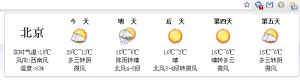上一篇讲到了chrome应用开发的基础知识,这一篇通过周末天气预报插件的开发来讲解下chrome扩展应用的开发过程。熟悉前端开发的童靴,知道了chrome应用开发的基本配置,应该很快就可以开发一个chrome应用,因为chrome插件就是纯粹的javascript和html!
开发前的准备
在开发之前需要统筹下,chrome天气预报插件的基本功能和界面,本插件,会这chrome顶部添加一个带有当前天气icon的应用,点击应用打开弹窗页面,天气的数据来自weather.com.cn的接口,所以我们需要跨域授权应用可以请求weather.com.cn的数据。于是chrome天气预报插件的manifest.json部分代码就出来了:
{
"name": "Chrome Weather", //name
"version": "0.1.0", //version
"description": "weather.", //description
"background_page": "background.html",//背景页面,应用请求数据,处理icon显示实时气温
"browser_action": {
"default_icon": "icon.png" ,//默认的icon
"default_title": "Weather",//默认鼠标overtitle
"default_popup": "popup.html"//弹窗页面
},
"permissions": [ "tabs", "http://*.weather.com.cn/" ]//跨域请求授权
}
通过背景页面来请求天气数据
chrome天气插件用到了weather.com.cn的三个接口:
- 根据ip获取当前用户所在城市天气编号:http://61.4.185.48:81/g/
- 根据城市天气编号获取五天内天气:http://m.weather.com.cn/data/'+id+'.html
- 根据城市天气编号获取实时天气:http://www.weather.com.cn/data/sk/'+id+'.html
chrome天气插件使用了jQuery开发,所以我们需要在html的头部添加jquery库:`
根据ip获取当前用户所在城市
当用户第一次运行chrome时候,需要请求背景页面,即background.html,这时,我们需要请求接口来获取当前用户所在的城市信息,以根据cityid获取天气情况。代码如下:
$.getScript('http://61.4.185.48:81/g/',function(){
window.localStorage.cityid = id;//保存cityid到localStorage
getWeather(id);//获取天气信息
});
根据cityid获取天气信息
上一步,涉及到了一个函数getWeather,这个函数的作用就是做一个xmlHttpRequest请求,获取当前cityid的天气信息,包括实时天气。getWeather中运用了send函数来做xmlHttpRequest请求。
function getWeather(id){
var url = 'http://m.weather.com.cn/data/'+id+'.html';
var url2 = 'http://www.weather.com.cn/data/sk/'+id+'.html';
send(url,function(json){
json0 = json;
window.localStorage.json0 = JSON.stringify(json);
doit++;
deal();//处理json0
}).call(this,url2,function(json){
json1 = json;
window.localStorage.json1 = JSON.stringify(json);
doit++;
deal();//处理json1
});
}
function send(url,cb){
var xhr = new XMLHttpRequest();
xhr.open("GET", url, true);
xhr.onreadystatechange = function() {
if (xhr.readyState == 4) {
var json = JSON.parse(xhr.responseText);//解析json,保证安全性
typeof cb==='function' && json.weatherinfo && cb(json.weatherinfo);
xhr = null;
}
}
xhr.send();
return arguments.callee;
}
天气信息的处理
deal函数是处理天气信息,主要代码如下:
function deal(){
if(doit===2){
doit = 0;
}else{
return;
}
var img = new Image();
img.onload = function(){
var context = $('#canvas')[0].getContext('2d');
context.drawImage(img,0,0,19,19);
//通过canvas对象改变icon
chrome.browserAction.setIcon({imageData:context.getImageData(0, 0, 19,19)});
};
img.src = "http://m.weather.com.cn/weather_img/"+json0.img1+".gif";
var strTip = json1.city+'现在温度:'+json1.temp+'℃\n今天:'+
json0.weather1+json0.temp1+'\n明天:'+
json0.weather2+json0.temp2+'\n后天:'+
json0.weather3+json0.temp3;
strTip += "\n最后更新时间:"+new Date().toLocaleTimeString();
chrome.browserAction.setTitle({title:strTip});//设置鼠标经过title
//背景颜色
chrome.browserAction.setBadgeBackgroundColor({color:[0, 97, 255,100]});
//将实时气温显示在icon上面
chrome.browserAction.setBadgeText({text:json1.temp.toString()});
}
background.html的全部代码
<!DOCTYPE HTML>
<html>
<head>
<meta charset="UTF-8">
<title>weather</title>
<link rel="stylesheet" href="css/style.css" />
<script type="text/javascript" src="js/jquery.min.js"></script>
</head>
<body>
<canvas id="canvas" ></canvas>
<script type="text/javascript">
!function(win,doc,$){
var json0,json1,doit = 0;
function getWeather(id){
var url = 'http://m.weather.com.cn/data/'+id+'.html';
var url2 = 'http://www.weather.com.cn/data/sk/'+id+'.html';
send(url,function(json){
json0 = json;
win.localStorage.json0 = JSON.stringify(json);
doit++;
deal();
}).call(this,url2,function(json){
json1 = json;
win.localStorage.json1 = JSON.stringify(json);
doit++;
deal();
});
}
function send(url,cb){
var xhr = new XMLHttpRequest();
xhr.open("GET", url, true);
xhr.onreadystatechange = function() {
if (xhr.readyState == 4) {
var json = JSON.parse(xhr.responseText);
typeof cb==='function' && json.weatherinfo && cb(json.weatherinfo);
xhr = null;
}
}
xhr.send();
return arguments.callee;
}
function deal(){
if(doit===2){
doit = 0;
}else{
return;
}
var img = new Image();
img.onload = function(){
var context = $('#canvas')[0].getContext('2d');
context.drawImage(img,0,0,19,19);
chrome.browserAction.setIcon({imageData:context.getImageData(0, 0, 19,19)});
};
img.src = "http://m.weather.com.cn/weather_img/"+json0.img1+".gif";
var strTip = json1.city+'现在温度:'+json1.temp+'℃\n今天:'+
json0.weather1+json0.temp1+'\n明天:'+json0.weather2+json0.temp2+
'\n后天:'+json0.weather3+json0.temp3;
strTip += "\n最后更新时间:"+new Date().toLocaleTimeString();
chrome.browserAction.setTitle({title:strTip});
chrome.browserAction.setBadgeBackgroundColor({color:[0, 97, 255,100]});
chrome.browserAction.setBadgeText({text:json1.temp.toString()});
}
var init = function(){
chrome.browserAction.setBadgeText({text:'...'});
if(win.localStorage.cityid){
getWeather(win.localStorage.cityid);
return;
}
$.getScript('http://61.4.185.48:81/g/',function(){
win.localStorage.cityid = id;
getWeather(id);
});
};
$(doc).ready(init);//页面加载完成就开始初始化
win.setInterval(init,30*60*1000);//每间隔三十分钟,请求一下最新的天气数据
}(window,document,jQuery);
</script>
</body>
</html>
弹窗页面代码
弹窗页面是当用户点击icon后显示的内容,本实例应用中,点击icon当然是显示完整的天气信息了。数据就不需要再次请求了,在background.html中已经把每次请求下来的数据存入localStorage中,所以可以直接从localStorage中调用完整的天气数据,注意localStorage保存的是string,需要重新解析json哦,不多说了,直接上popup的代码:
<!DOCTYPE HTML>
<html>
<head>
<meta charset="UTF-8">
<title>weather</title>
</head>
<body>
<table width='780px'>
<tr>
<th rowspan='2' style="width:130px;text-align:center;">
#
</th>
<th id="day1" width="130px">**今 天**</th>
<th id="day2" width="130px">**明 天**</th>
<th id="day3" width="130px">**后 天**</th>
<th id="day4" width="130px">**第四天**</th>
<th id="day5" width="130px">**第五天**</th>
</tr>
<tr>
<td style="text-align:center;"></td>
<td style="text-align:center;"></td>
<td style="text-align:center;"></td>
<td style="text-align:center;"></td>
<td style="text-align:center;"></td>
</tr>
<tr>
<td style="text-align:center;"><span class="spanAt">实时气温:</span><span id="temp"></span>℃</td>
<td style="text-align:center"><span id="temp1"></span></td>
<td style="text-align:center"><span id="temp2"></span></td>
<td style="text-align:center"><span id="temp3"></span></td>
<td style="text-align:center"><span id="temp4"></span></td>
<td style="text-align:center"><span id="temp5"></span></td>
</tr>
<tr>
<td style="text-align:center;"><span class="spanAt">风向:</span><span id="WD"></span></td>
<td style="text-align:center"><span id="weather1"></span></td>
<td style="text-align:center"><span id="weather2"></span></td>
<td style="text-align:center"><span id="weather3"></span></td>
<td style="text-align:center"><span id="weather4"></span></td>
<td style="text-align:center"><span id="weather5"></span></td>
</tr>
<tr>
<td style="text-align:center;"><span class="spanAt">湿度:</span><span id="SD"></span></td>
<td style="text-align:center"><div id="wind1"></div></td>
<td style="text-align:center"><div id="wind2"></div></td>
<td style="text-align:center"><div id="wind3"></div></td>
<td style="text-align:center"><div id="wind4"></div></td>
<td style="text-align:center"><div id="wind5"></div></td>
</tr>
</table>
<script type="text/javascript">
var json1 = JSON.parse(localStorage.json1),json0 = JSON.parse(localStorage.json0);
['weather','wind','temp'].forEach(function(v){
var j = 6;
while(--j){
document.getElementById(v+j).innerHTML = json0[v+j];
}
});
for(var i=1,step=2;i<10;i+=step){
document.getElementById('img'+i).src = "http://m.weather.com.cn/weather_img/"+json0['img'+i]+".gif"
}
"city SD temp WD".replace(/[^ ]+/g,function(a){
document.getElementById(a).innerHTML = json1[a];
});
document.getElementById('cityid').href = json1.cityid;
</script>
</body>
</html>
到这里一个简单的chrome天气预报插件就已经完成了,当然还需要完善,比如添加设置页面,用户可以设置自己关心城市,添加手动刷新功能,需要做的事情还是很多的,哈哈~不多说了,主要的代码已经出来了,需要的也可以直接下载我打包好的代码来测试。